PC Storage Guide: M.2 NVMe vs SATA SSD vs HDD
Guide to Storage in Gaming: How much storage will I need for games and what storage should I buy for gaming PC? SATA, SSD, NVMe, M.2, USB, HDD, Hybrid, Intel Optane Memory, Optical Drive, Cloud Storage, USB Flash Drive. What is the best PC Storage? Comparative Performance Tests, Recommended Use.
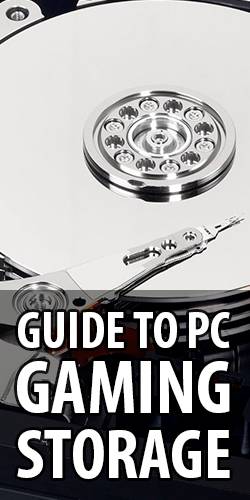
- PC Storages evaluation criteria
- Media Type
- Interface: SATA, NVMe, USB
- Form Factor: 3.5,2.5,M.2, PCIe
- Read Speed
- Access Time
- Write Speed
- Cost
- Durability
- Fragmentation
- Longevity
- Degradation of Speed
- Noise
- Types of PC Storage Devices
- HDD - Hard Disk Drive
- SATA SSD - Solid State Drive
- SSHD Hybrid Drive
- SATA M.2 SSD - Solid State Drive
- NVMe M.2 SSD - Solid State Drive
- Intel Optane Memory
- Optical Drive
- Cloud Storage
- USB Flash Drive
- USB External Drive
- RAID Solution
- What is the best PC Storage?
- Comparative Performance Test of PC drives
- Recommended Use for PC Storage
- How much storage will I need for games?
- What storage should I buy for gaming PC?
Storage in PC Gaming is responsible for storing your operating system, other software and data, including computer games and their data, after turning off the computer power (it is non-volatile storage). Unlike RAM, in which content disappears when the computer is turned off.
What is worth mentioning at the beginning is the fact that the speed of PC Storage does not significantly affect the speed of games while they are running and the number of FPS (Frames Per Second) while playing. However, a slow drive will expose us to long periods of waiting for the next level of the game to load and for the game to start. Only extremely slow drive in combination with a small amount of RAM can degrade in a significant way the speed of games.
PC Storages evaluation criteria
important
Media Type
PC Storage (non-volatile) can be divided into groups by the type of medium used to store information.
- Flash Memory Devices - they use semiconductor-based integrated circuits to store information. Devices based on this technology include SSD drives, Flash Drives and Memmory Cards.
- Magnetic Storage Devices - they uses different patterns of magnetization on a magnetically coated surface to store information. These are mechanical drives with moving parts. Nowadays, this technology is mainly used by classic HDD drives, in the past there were more magnetic media.
- Hybrid Storage Devices - which combine magnetic technology with flash memory. This is not a popular technology but SSHD (or HHD) drives of this type are available.
- Optical Storage Devices - stores information on the surface of a circular optical disc and reads this information with a laser diode. This group includes DVDs, Blue-rays and CD-ROMs, in versions with the ability to write or read only information.
- Cloud Storage - information is stored on remote hardware owned and managed by a hosting company and can be accessed by Internet.
minor
Interface
PC Storage Interface is the way you connect your drive to the motherboard and the rest of the computer.

SATA
SATA (Serial AT Attachment) is currently, the most popular interface type for connecting drives used in the Desktop PC.
Newest version is SATA 6 Gb/s (other names: SATA III or SATA Gen3).
Its older and slower interface with maximum theoretical throughput to 600 MB/s.
This type of interface is mainly used to connect internal devices such as HDD and SSD as well as optical drives such as DVDs, CDs and Blu-ray.
important

NVMe
NVMe (non-volatile memory express) is the latest interface for connecting storage media via PCI Express.
The interface slot is located directly on the motherboard or on a dedicated PCIe card.
Newest version is PCIe Gen4 but its still not very popular, so currently, the fastest and most popular interface is NVMe PCIe Gen3 (other names M.2 MNVe PCIe 3.0 or PCIE 3.0 x 4 mode) with max. theoretical throughput to 3.900 MB/s. Future PCIe Gen4 will be 7800 MB/s.

USB
USB (Universal Serial Bus) is the standard way of connecting external devices to your computer.
This type of interface is very common when connecting various devices. As for storage, it is currently used mainly for connecting external drives and other data storage devices such as Flash Drives.
USB model is described by: USB type and USB version.
USB Type describes port and plug shape. There are USB Type-A, USB Type-B, USB Type-C (USB-C) and several variants of them. Most popular is Type-A.
USB Versions describes their capabilities, speed, power and cable.
There is a problem with the naming of the USB versions, or it is perhaps proof of glitch in the matrix.
More about USB version naming at: [RANT] The DUMBEST Thing About USB and There's ANOTHER Version of USB...
So USB versions include USB 1.1, USB 2.0, USB 3.0., USB 3.1 Gen 1, and USB 3.1 Gen 2. Work is already underway on USB 4.0 but this is still a topic for the future.
Most popular is slower USB 2.0, a faster USB 3.x
The USB 2.0 standard does not give satisfactory results when it comes to the speed of connected drives.
USB 3.x is slightly better, but a lot depends on the quality of the device connected through this interface.
There are also other types of interfaces as Thunderbolt or FireWire but only these three above are in the range of our interests in Gaming PC.
minor
Form Factor

3.5-inch
This is clasic "metal box" as in the good old days. This size is reserved for classic HDD magnetic drives
It is mounted inside computer case in the appropriate place.
2.5-inch
Smaller version, mainly used for laptops but also suits desktops. In this size are both magnetic HDD drives and using Flash Memory technology SSD drives.
It is mounted inside computer case but often needs 2.5 mounting bracket for 3.5" drive bay.
important

M.2
M.2 looks like a "small slice" (similar to the RAM module), it is mounted directly on the motherboard to a special slot (better) or on a additional dedicated PCIe card (it's obsolete for our applications).
While the width and height of M.2 are similar, drives of this type come in different lengths. The length is described by one of the standards: 2242, 2260, 2280, 22110. The length of M.2 is important for the disk to fit into the space on the motherboard. The most popular is: 2280, in addition, most motherboards have universal slots.
An additional parameter describing the form factor of the M.2 drive is the "M Key" parameter. It means that the disk supports PCIE 3.0 x 4 mode, which is now the fastest mode.

PCI Express card
An alternative for motherboards that do not have an M.2 connectors, an adapter card that allows you to connect M.2 drives via a standard PCI Express slot.
This is an outdated solution from the time when motherboards didn't have M.2 interfaces. It is useful when you want to connect more M.2 devices than the number of available M.2 slots.
Works with both SATA and NVMe standards.
In the context of Gaming PC is a useless solution, you just have to buy a motherboard with M.2 slots.

External Storage
There are many types of external drives. Their size starts with small flash drives and ends with large external drives.
important
Read Speed
Read Speed is determined average speed of reading data from the storage (slow - worst, fast - best). The amount of data that a storage can transfer to RAM in a unit of time is one of the most important parameters of its quality.
Read Speed consists of interface quality and speed as well as physical properties of the medium.
important
Access Time
Access Time is total time it takes a storage to request data, find it and start to transfer (long - worst, fast - best). Long Access Time is the weak point of drives with mechanical components.
important
Write Speed
Average speed of writing data to storage (slow - worst, fast - best). Reading and writing information from the drive literally in all types of devices is not symmetrical. Writing data is definitely slower than reading it and this is often the reason why the drive's overall performance is poor.
minor
Cost
Its cost per capacity (Low Cost is better, High Cost it is worse).
minor
Durability
Resistance to mechanical damage and data loss (low is - worst, high - best).
minor
Fragmentation
Fragmentation of data while it is being written to the drive negatively affects the speed of reading this data at a later time. Fragmentation is a problem of Mechanical Magnetic Storage Devices and basically does not occur in Flash Memory drives (No is good, Yes is bad)
insignificant
Longevity
The term longevity means different things depending on the type of media.
In the case of Flash Memory Devices, single memory cells are degraded due to repeated writing and reading of data. This is not a significant problem, SSD manufacturers anticipated this process and "damaged" cells are out of use. You can not worry about it, every Flash Memory Devices should serve you without any problems for many years.
In the case of Magnetic Storage Devices there is a problem of their mechanical components that are part of their construction and which may stop working.
Optical Storage Devices are probably the most vulnerable to damage over time, because optical media are not very durable.
All drive types contain integrated circuits in their design, so like any electronic device, it may stop working one day, and as a result any of the components will burn out.
insignificant
Degradation of Speed
We are talking here about a decrease in the speed of reading and writing data from the drive occurring when the data medium is almost full.
This is a problem specific to Magnetic and Optical Storage Devices, where writing and reading data "at the beginning" of the media is faster and "at the end" of the media slower.
(No is good, Yes is bad)
insignificant
Noise
Most PC Storage Devides are relatively quiet. But there is a noticeable difference between completely silent Flash Memory Devices and the low-noise Magnetic Storage Devices. (silent id good, low-noise id bad)
Types of PC Storage Devices
There are many types, more or less popular PC Storages, but we will focus only on those that are potentially useful in your Gaming PC Desktop.
insignificant
HDD - Hard Disk Drive
| Functionality | Rating |
|---|---|
| Media Type | Magnetic Storage |
| Interface | SATA |
| Form Factor | 3.5-inch or 2.5-inch |
| Read Speed | Slow to Average |
| Access Time | Slow |
| Write Speed | Slow |
| Cost | Low Cost |
| Durability | Medium to Low |
| Fragmentation | Yes |
| Degradation | Yes |
| Longevity | Average |
| Noise | Low-noise |
HDD (Hard Disk Drive) is currently the most popular PC Storage Device.
Its biggest advantage is the low price for the large volume. The biggest disadvantage is that basically in all other aspects except the price HDDs are significantly worse then Flash Memory Devices (SSD).
Few years ago HDD drives were the only good option even in High End Gaming PCs, today we are trying to get rid of them in favor of fast SSD drives.
HDD drives are mounted inside the PC case.
HDDs with spin speed lower than 7200 RPM are outdated.

Classic 3.5-inch Magnetic HDD with SATA III interface
minor
SATA SSD - Solid State Drive
| Functionality | Rating |
|---|---|
| Media Type | Flash Memory |
| Interface | SATA |
| Form Factor | 2.5-inch |
| Read Speed | Medium to Fast |
| Access Time | Fast |
| Write Speed | Medium to Fast |
| Cost | High Cost |
| Durability | High |
| Fragmentation | No |
| Degradation | No |
| Longevity | Long |
| Noise | Silent |
SSD (Solid-State Drive) with SATA III interface is currently a kind of standard on the market especially in the case of Gaming PC.
SATA SSDs are significantly better than HDDs. They have faster Access Time, faster Read and Write Speeds, as well as better durability. They have no problems with fragmentation and degradation.
The disadvantage is their high price in relation to the amount of available volume.
Another problem is the same as in HDD disks, the SATA III interface which limits the maximum read and write speed.
Drives of this type are mounted inside the PC case. Due to their small form factor 2.5-inch, mounting bracket for 3.5-inch drive bay is required.

SATA III SDD (Solid-State Drive) 2.5-inch
insignificant
SSHD Hybrid Drive
| Functionality | Rating |
|---|---|
| Media Type | Magnetic / Flash |
| Interface | SATA |
| Form Factor | 2.5-inch, 3.5-inch |
| Read Speed | Average |
| Access Time | Average |
| Write Speed | Average |
| Cost | Average Cost |
| Durability | Average |
| Fragmentation | Yes |
| Degradation | Yes |
| Longevity | Average |
| Noise | Low-noise |
SSHD (solid state hybrid drive) is storage device that combines a faster storage medium SSD with a higher-capacity HDD.
In simple terms two drives in one.
Speed is higher than HDD, but not as high as SSD. The price is lower than SSD but not as low as HDD.
It is just a standard HDD drive with an added Flash Memory buffer that is supposed to speed up the operation of this HDD.
Marketing slogans advertise SSHDs as drives combining the large cheap volume of HDDs with the speed of SSDs.
In practice, unfortunately, the effect is not satisfactory, especially when it comes to PC gaming. While with a normal desktop computer, you can see a significant increase in the speed of loading the system and the application, for games, speed improvement is not satisfactory.
It is still a normal HDD which has its great moments when the data is read from the SSD module.

Example of SHDD
1TB HDD + 8GB SSD
minor
SATA M.2 SSD - Solid State Drive
| Functionality | Rating |
|---|---|
| Media Type | Flash Memory |
| Interface | SATA |
| Form Factor | M.2, PCIe card |
| Read Speed | Medium to Fast |
| Access Time | Fast |
| Write Speed | Medium to Fast |
| Cost | High Cost |
| Durability | High |
| Fragmentation | No |
| Degradation | No |
| Longevity | Long |
| Noise | Silent |
SATA M.2 SSD (Solid-State Drive) drives are the same as SATA SSD, except that they have a different form factor and connection method.
These are still SATA drives, they are only very slightly faster than standard 2.5-inch SSD drives.
I will write it again because it is important: SATA M.2 SSD drives are only very slightly faster than SATA 2.5-inch, SATA M.2 is NOT fast NVMe M.2.
This is the most common mistake made by people buying drives, who buy M.2 SATA as a faster alternative to their old SSD.
All the pros of SATA SSD remain. Unfortunately, the same cons also remain: high price.
M.2 disks are mounted in a special socket located on the motherboard or on PCIe adapter card.

SATA M.2 SDDs
They are in M.2 Form Factor, but they are still only SATA Drives not NVMe.
important
NVMe M.2 SSD - Solid State Drive
| Functionality | Rating |
|---|---|
| Media Type | Flash Memory |
| Interface | NVMe |
| Form Factor | M.2, PCIe card |
| Read Speed | Fast to Very Fast |
| Access Time | Fast |
| Write Speed | Fast |
| Cost | High Cost |
| Durability | High |
| Fragmentation | No |
| Degradation | No |
| Longevity | Long |
| Noise | Silent |
NVMe is short for Non-Volatile Memory Express. NVMe drives are currently the best and fastest SSD drives used in PC Gaming.
Although visually (form factor) M.2 NVMe and M.2 SATA disks are very similar (easy to confuse), they functionally differ fundamentally. M.2 NVMe in PCIe Gen3 standard achieves transfer speed up to 3900 MB/s while M.2 SATA is still only 600 MB/s.
NVMe drives combine all the advantages of the best possible drives for Gaming PC, the only problem is the high price for large volume.
The current standard is PCIe Gen3, PCIe Gen4 is already under preparation, even faster and more efficient. While the first PCIe Gen4 motherboards have already appeared on sale, we will have to wait a while for efficient PCIe Gen4 drives.
Mounted in a special socket located on the motherboard or on PCIe adapter card.

NVMe M.2 SDD (Solid-State Drives)
The best solution for PC gaming
insignificant
Intel Optane Memory
| Functionality | Rating |
|---|---|
| Media Type | Flash Memory |
| Interface | NVMe PCIe |
| Form Factor | M.2, PCIe card |
| Read Speed | Fast |
| Access Time | Fast |
| Write Speed | Fast |
| Cost | High Cost |
| Durability | High |
| Fragmentation | No |
| Degradation | No |
| Longevity | Long |
| Noise | Silent |
Intel Optane Memory is not really an independent drive, it is an additional memory module significantly accelerating other drives in the system, especially HDD drives.
Optane is very fast, but it is also expensive and has low capacity, in addition, it requires a modern Intel processor mounted on the board.
It is a newer and better solution similar to Hybrid HDD (SSHD). It's perfect technology for users who already have large HDDs and who want to significantly increase the responsiveness of existing drives.
Marketing theory about accelerating something other than HDD with Intel Optane Memory, e.g. SSD drives, does not appeal to me at all.
The fast NVMe M.2 drive will always be a better solution than Intel Optane + HDD.
Intel Optane is available in M.2 form factor or as PCIe Card.

Intel Optane Memory
Great way to speed up your HDD drives
minor
Optical Drive
| Functionality | Rating |
|---|---|
| Media Type | Optical |
| Interface | SATA |
| Form Factor | 5.25-inch |
| Read Speed | Medium |
| Access Time | Slow |
| Write Speed | Slow |
| Cost | Low Cost |
| Durability | Average |
| Fragmentation | No |
| Degradation | Yes |
| Longevity | Long |
| Noise | Noticeable |
Optical Drives are used as additional drives in the Gaming PC, mainly for reading install version of games.
In principle, you can say that in a modern PC you will not need an optical drive, with one exception, the installation of old boxed version of games.
So if you have a sentiment for old CDs, you have a collection of old games or you like to buy games in boxes instead of downloading them from Internet, you will need to install an optical drive.
This is not a problem, optical drives are currently very cheap and easily available. Most of them got SATA interface, and are connected in the same way as SATA HDDs inside PC case. There are also external USB drives.
To read the discs you will need a BD-ROM (Blu-ray) reader that reads all previous versions of discs like CD-ROMs, DVD-ROMs and BDs (all that was used to distribute games).
If you also want to record your own discs you will need a recorder, e.g. BD-R recorder.

Internal SATA LG Blu-Ray/DVD/CD Writer/Reader
All in one of Optical Drive
important
Cloud Storage
| Functionality | Rating |
|---|---|
| Media Type | Internet |
| Interface | Internet |
| Form Factor | - |
| Read Speed | Slow to Medium |
| Access Time | Slow |
| Write Speed | Slow |
| Cost | High Cost |
| Durability | High |
| Fragmentation | No |
| Degradation | No |
| Longevity | Super |
| Noise | Silent |
Cloud Storage consists of storing information on an external computer (server) maintained by a hosting company. This method of data storage is becoming more and more popular as the speed and availability of Internet increases.
The main advantage of Cloud Storage is easy access to data on all your devices regardless of their physical location. Unfortunately, the biggest disadvantage is the cost of the service.
In the context of Gaming PC, Cloud Storage can be treated as additional storage and does not have much use directly in playing games, unless we recognize Steam, Origin, Epic Store or other online services with games as Cloud Storages.
Cloud Storage, on the other hand, can successfully replace traditional data storage like CD-ROMs, HDDs, Flash Drives and others for storage data and backups.
There is a large selection of Cloud Storage services on the market, most of them have free stripped versions that are often sufficient for normal use.
Whether we like it or not Cloud storage is the future trend, and over time, it probably will replace other types of storage media.
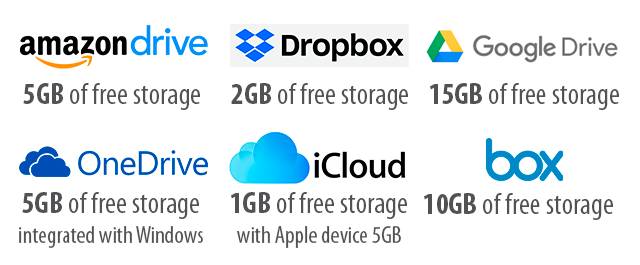
Cloud Storage services
Free Storage
minor
USB Flash Drive
| Functionality | Rating |
|---|---|
| Media Type | Flash Memory |
| Interface | USB |
| Form Factor | Small External |
| Read Speed | Average |
| Access Time | Average |
| Write Speed | Slow |
| Cost | Low Cost |
| Durability | High |
| Fragmentation | No |
| Degradation | No |
| Longevity | Long |
| Noise | Silent |
USB Flash Drive is Flash Memory Device with integrated USB interface. It performance depends equally on quality of the included Flash Memory and USB port.
The latest and fastest working standard is USB 3.2, all above 3.0 is OK, most popular is USB 3.1
In fact USB 3.2 includes USB 3.0 and USB 3.1, USB 4.0 is future version with USB-C connector.
So when buying a Flash Drive, make sure it is at last USB 3.0.
It will be compatible with the most popular older USB 2.0 so you will not have problems to connect it to any older hardware, just take Type-A plug shape, it's most popular.
On the other hand, your motherboard should also have at least USB 3.0 ports (or 3.1)
There is no direct use of USB Flash Drive when it comes to Gaming PC, but if you don't want to depend entirely on Cloud Storage it is the easiest way to transfer and store your data with low cost.
To increase the level of security, the data placed on the USB Flash Drive can be encoded so that only you have access to them.

USB Flash Drives
Lot of shapes and sizes with same usability.
insignificant
USB External Drive
| Functionality | Rating |
|---|---|
| Media Type | External |
| Interface | USB |
| Form Factor | External |
| Read Speed | Average |
| Access Time | Average |
| Write Speed | Average |
| Cost | Average |
| Durability | Average |
| Fragmentation | as External |
| Degradation | as External |
| Longevity | Long |
| Noise | as External |
The External Drive consists of a USB interface and a drive connected through it.
Almost all types of storage can be connected via USB.
So you can have an external HDD with high capacity for a low price, fast SSD for smaller amounts of data but with faster access, DVD or CD-ROM for when you need to install something.
USB External Drive allows you to connect the device you need at the moment, without having to disassemble the computer.
It should be remembered, however, that the drive connected via USB always works slightly slower than connected directly to the interface on the motherboard. Recommended USB version is at least 3.0 and preferably 3.1.

USB External Drives
HDD, SSD, DVD - what you need at your fingertips.
insignificant
RAID Solution
When looking at Types of PC Storage Devices, you cannot miss the topic of a RAID solution.
I don't think you will need to use any form of RAID in your Gaming PCs but at least it's worth knowing what's going on.
RAID is short for Redundant Array of Independent Disks, technology that combines multiple physical drives into one or more logical units for the purposes of data redundancy and / or performance improvement.
RAID technology reigned during the heyday of HDDs that were slow and defective. So a solution was invented to combine disks in a RAID array, increasing the efficiency and / or reliability of the entire system, over the performance of a single drive.
SSD RAID for performance improvement does not work.
When it comes to increasing the performance of SSD drives (both SATA and NVMe) connected in a RAID array, this solution makes no sense. You have to take my word for it, because developing this topic goes far beyond the needs of Gaming PC.
This solution looks attractive on speed tests, because the transfer performance of drives increases, in practice it does not work good in the case of fast SSDs as it worked well in the case of slow HDDs, especially in the case of a large number of small files.
SSD RAID for data redundancy
The solution is to place two identical SSD drives in the system, each of which saves the exact same data. Two identical copies of data are placed on two SSDs.
In the event of a drive failure, all information is still on the other drive. This solution is called RAID 1.
RAID 1 support is included in the SATA controllers of most modern gaming motherboards.
Personally, I don't see the need for RAID 1 because most SSDs have high reliability.
HDD Raid for increased performance.
You can make RAID of two identical HDDs with the intention of increasing their performance, it's called RAID 0.
RAID 0 support is also found on controllers in new gaming motherboards.
It's an attractive solution, but even the slowest SSD drive will be much faster.
Other RAID solutions.
Other RAID solutions require more than two drives and if they work well in professional servers, they don't make any sense in the case of a Gaming PC.
important
What is the best PC Storage?
important
NVMe M.2 SSD Drives
Currently, the best storage for Gaming PC are SSDs (Solid State Drives) in the NVMe M.2 standard. By connecting through a PCIe bus and ultra-fast memory modules, they leave all the competition behind in terms of read and write speeds as well as access time.
This disk type requires the appropriate M.2 PCIe Gen 3.0 x4 interface on the main board. The next step in the development of technology are PCIe Gen 4.0 drives but at the moment they are not yet popular.
The problem of NVMe M.2 drives is their high price which we have to pay for very good speed.
SATA SSD Drives
Both standard SATA SSD drives and M.2 SSDs give the gaming computer a good (satisfactory) game loading speed. Also, when playing, loading additional data is not a problem for SSDs.
In terms of price, SATA M.2 and SATA SSD drives are not much cheaper than NVMe drives, but they are significantly slower. However, they are still much faster than classic SATA HDDs.
SATA HDD Drives
Classic SATA HDD drives, apart from a very good price / volume ratio, are unfortunately unable to offer satisfactory performance. They are significantly slower than SSDs.
But as I wrote earlier, the speed of the PC drive has no significant impact on the speed of the game after it starts. The game loading itself and loading the next stages is slower, but the game itself should work just as fast on slow HDD and ultra fast NVMe.
Due to the large size of games and the large amount of data loading while playing, there is a clear trend away from installing HDD drives in modern Gaming PCs.
Do not buy HDD with spin speed lower than 7200 RPM.
Other drives in gaming.
Currently, no other than SSD and HDD drives are used directly while playing. The days of loading game data while playing from a CD-ROM have long gone. Therefore, in the context of Gaming PC, no other drives are important.
Comparative Performance Test of PC drives.
On the Internet you will find many different results of PC drive tests, I have prepared my own to show you how big is the difference in performance of individual types of drives. The tests were carried out on the same PC configuration, it is a fast PC, the only changing element was the drive. Larger numbers in tests mean a better result.
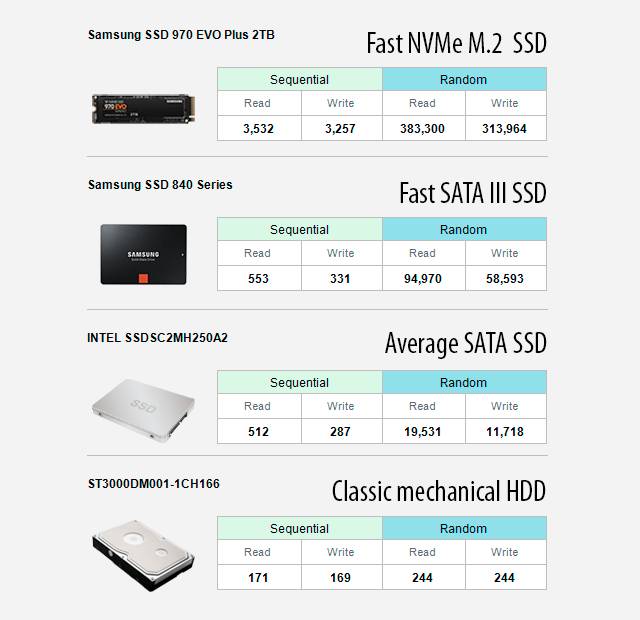
Performance of drive types comparison in Samsung Magician benchmark.
HDD vs Average SATA SSD vs Fast SATA III SSD vs Faste NVMe M.2 SSD
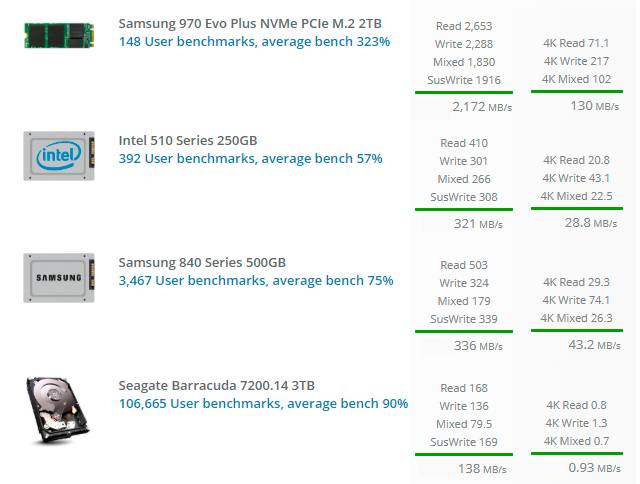
Performance of drive types comparison in UserBenchMark
HDD vs Average SATA SSD vs Fast SATA III SSD vs Faste NVMe M.2 SSD
Sequential Read and Write is relatively self-explanatory, nice looking in tests and poorly related to the real conditions that occur when playing games.
During Random Read and Reading Small Files (4K), which reflects well the real conditions while playing, even a slow SSD drive is several dozen times faster than a medium quality HDD drive, and a fast NVMe SSD drive is several times faster than a fast SATA SSD drive.
minor
Recommended Use for PC Storage
- For the operating system use fast storage like NVMe SDD or SATA SSD.
- For installed games use fast storage like NVMe SDD or SATA SSD, or slower storage like HDD if you got problem with free space on SSD.
- For other important data use Cloud Storage or USB Flash Drive or External SSD
- For less important data and backups you can use External HDD, SSD, DVD-Recorder or Cloud Storage
- For portable data and sharing use Cloud Storage or USB Flash Drive
- To install old games use PC DVD ROM (external or internal)
- For storing screenshots from games use Online Photo Storage Sites or external drive
- For storing gameplay videos use YouTube, external drive or DVD
important
How much storage will I need for games?
We consider only the capacity of HDD and SSD drives, external drives, cloud storage and DVDs are not included.
When building your dream PC, remember that a single modern AAA game can take up to 100GB of PC storage capacity.
| Total Capacity | Effect |
|---|---|
| 250 GB |
250GB is definitely the minimum amount of storage capacity that Gaming PC should have. But if you build a PC for only one game (up to a maximum of two or three games), that's enough for you. You'll always lack capacity, you'll have to uninstall the game to install another one, forget to save any larger data. The advantage of this solution is the fact that even the best drives in such capacity are relatively cheap, so you can have a small but high-end drive under 70 USD. |
| 500GB |
500GB of storage gives you a bit more freedom, but you'll still have big restrictions on the number of games installed. A small amount of capacity for additional data. High-end SSD will be under 120 USD and HDD under 25 USD. |
| 1TB |
1TB seems a reasonable storage capacity for Gaming PC. The operating system, a few to a dozen or so installed games will fit, and there will still be some space for additional data. It is still an economical solution and you may lack capcity for large amounts of your own gamplay videos. This will cost you under 250 USD for high-end SSD and under 50 USD for HDD |
| 2TB |
2TB will be optimal storage capacity for Gaming PC. You can fit a lot of installed games and you still have a lot of space for screenshots, videos and more. This will cost you under 500 USD for high-end SSD, about 300 USD for standard SSD and under 80 USD for HDD. |
| 4TB |
4TB is a comfortable solution, exceeding the real needs of Gaming PC. If you like to have many games installed at the same time, you record your gameplays, you play a lot of different MMOs (which take up a lot of capacity), you have your archive of screenshots and videos, opt for 4TB. Otherwise you will simply have a lot of free space on the drives. It is quite expensive solution when using high-end SSD because you have to take into account the expense of about 900 USD. Even buying mid-range SSDs you have to spend about 500 USD. HDDs still provide a low price of around 120 USD. |
| above 4TB |
It's hard for me to imagine a player who can use 6TB or 10TB of drive capacity, it's definitely above real needs. This is an exclusive solution for people who collect games and want to have them ready to run all the time. I see no sense in the use of drives with a capacity greater than 4TB. If you have such needs, you'll know how to use the free capacity. |
Total Hard Drive Space in Steam Hardware & Software Survey: July 2019
| Total Storage Capacity | Percentage of STEAM users |
|---|---|
| below 500GB | 23.85% |
| 500GB to 999 GB | 26.12% |
| above 1TB | 50.03% |
important
What storage should I buy for gaming PC?
As you can guess, the biggest problem when buying PC storage is not "what should I buy" but "can I afford it".
I will say it again, the speed of the drives in the Gaming PC does not directly affect the speed of games. Faster drives make only faster loading times and shorter waiting for the next level to load.
Only with very very slow drives with not enough RAM in your PC can directly affect the speed of games. Any average quality modern drive will allow you to play comfortably.
The second thing you have to remember is the fact that SSD drives are really much faster than HDD drives and the difference is noticeable.
However, if you do not have enough money to buy both a good graphics card, efficient processor and right amount of RAM, PC storage is a thing where you can easily and painlessly save your money.
important
SSD NVMe high performance at a high price
If money is not a problem for you, give up SATA drives completely and install only NVMe drives on your system. This is the best solution currently available on the market in terms of performance.
Remember that you will need a motherboard with at least two M.2 PCIE 3.0 x 4 mode connectors (or PCIe 4.0 if you got such drives). Buy two M.2 NVMw drives.
The first SSD NVMe drive, with a capacity of 1TB or 2TB, will serve you as a system drive and for all stored data and programs beyond games, including gamplays and screenshots.
The second SSD NVMe drive, with a capacity of 2TB, will be entirely dedicated to installed games. It won't give you the ability to install more games indefinitely, but you can fit a lot of them on 2TB. The games will load really quickly.
I don't like recommending a particular product so as not to be accused of bias, but I suggest you buy two Samsung SSD 970 EVO Plus NVMe M.2 2TB drives.
If you are a fan of old games, installed form CD or DVD, you will need Internal SATA Blu-Ray / DVD / CD Writer / Reader, or preferably its External equivalent.
You will have the additional option of recording your own discs. This is an additional, inexpensive purchase, so in the days of Internet and digital games, you probably won't need an optical drive at all.
To back up your most important data and store you important information, use Cloud Storage, USB 3.1 Flash Drive or External USB 3.1 SSD Drive.
Cheaper: SSD + HDD solution
Buy a SATA SSD or NVMe SSD with a capacity of at least 500Gb (preferably 1TB). Use it to install operating system and your favorite games, as much as it will fit. This part of your games will load quickly.
The second disk is SATA HDD with a large capacity, e.g. 2GB+ (these drives are cheap even in large capacities), there you will store other games and your data. Select SATA 6 Gb/s HDD with spin speed not lower than 7200RPM.
This solution still allows you to enjoy the benefits of a fast SSD drive but at a much lower price.
If you need to read optical media add SATA DVD-ROM to it.
Cheapest: One HDD only
Buy only one HDD. It is important that it is SATA 6 Gb/s HDD with spin speed not lower than 7200RPM.
Try not to go below 1TB capacity, you will keep everything you have on it.
Gaming PC with such a solution will still be a good gaming computer, you will still have fun, all games will load, only sometimes you will have to wait longer for them to load.
If you plan to stay with only one HDD drive, try to buy a modern drive with good performance, e.g. Western Digital BLACK SERIES 1 TB 3.5" 7200RPM HDD (wd1003fzex) which you should get for no more than 70 USD.
If that's still too much then you'll find a satisfactory SATA HDD 1TB for less than 40 USD.
by Longwinter (game-maps.com)
aka "Worshiper of Big Fast NVMe Deity That Will Never Makes You Wait Cult".

What is the Best Screen Resolution for PC Gaming?

Graphics Cards for PC Gaming

Best CPU for Gaming PC

How much RAM do I need for Gaming?

PC Storage Guide: M.2 NVMe vs SATA SSD vs HDD

Best Motherboard for PC Gaming
Use Disqus comments below
All your comments, suggestions and corrections are very welcome.
Your experience helps other players.
Each comment will be read and the information contained therein used to improve the content of this page.
Thank You.
